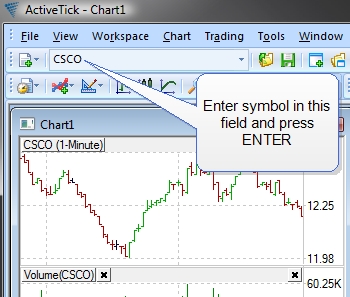
When chart window is opened and selected, it can take keyboard input to add, change, and remove symbols.
To change currently displayed symbol, or to add a new symbol to an empty chart window, select the chart window, and then type the symbol:
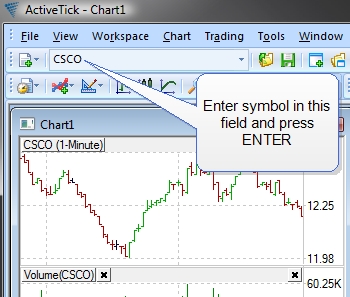
To add multiple symbols to a chart window, select the chart window, and then type symbols separated with spaces, such as MSFT DELL INTC:
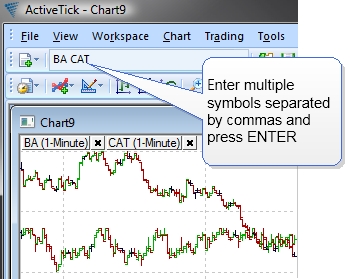
To add an additional symbol to a chart, select the chart window, and then type the symbol prefixed with "+", such as +MSFT:
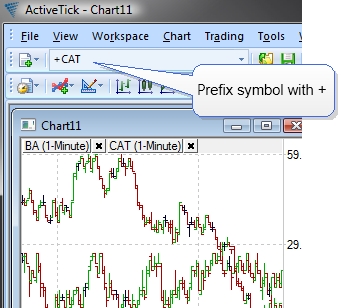
If a chart is showing more than one symbol, all of these symbols can be removed with exception of one. To remove a symbol, click on symbol's Close button:
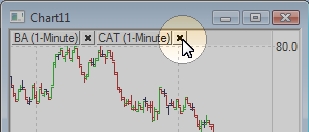
Close button will disappear when there is only one symbol left to prevent removal of last symbol.
When working with multiple symbols, ActiveTick provides a convenient shortcuts menu that's useful for some advanced controls. To access this menu, click on the symbol button:
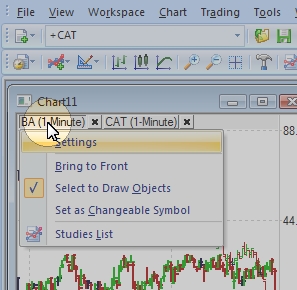
The shortcuts menu provides three different menu options useful for dealing with multiple symbols:
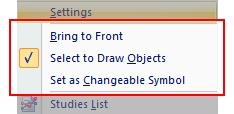
Copyright © 2006-2009 ActiveTick LLC